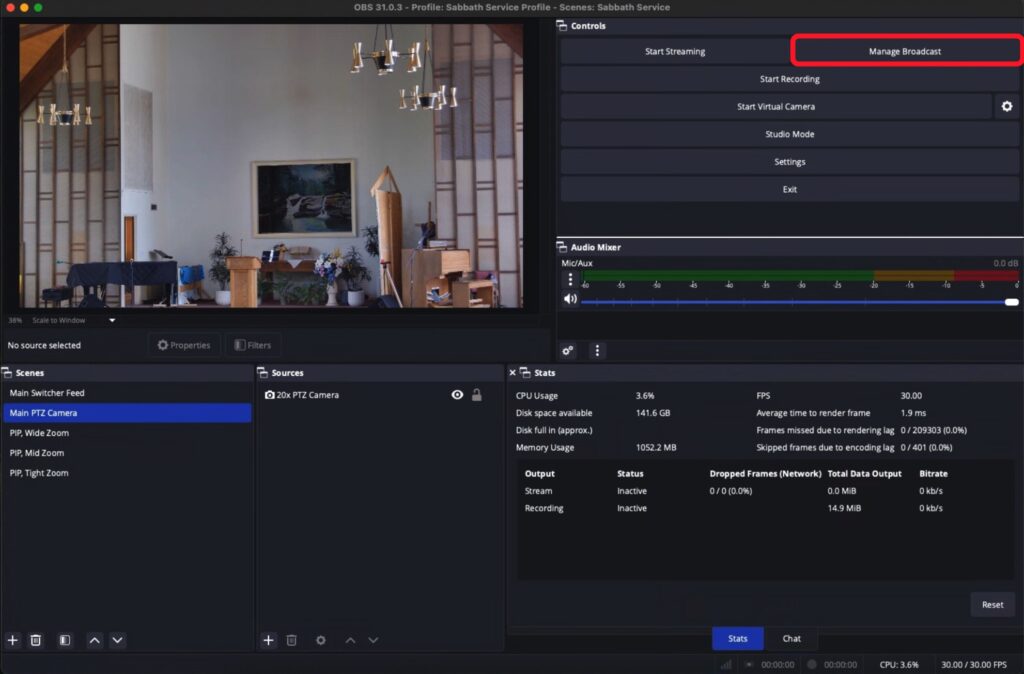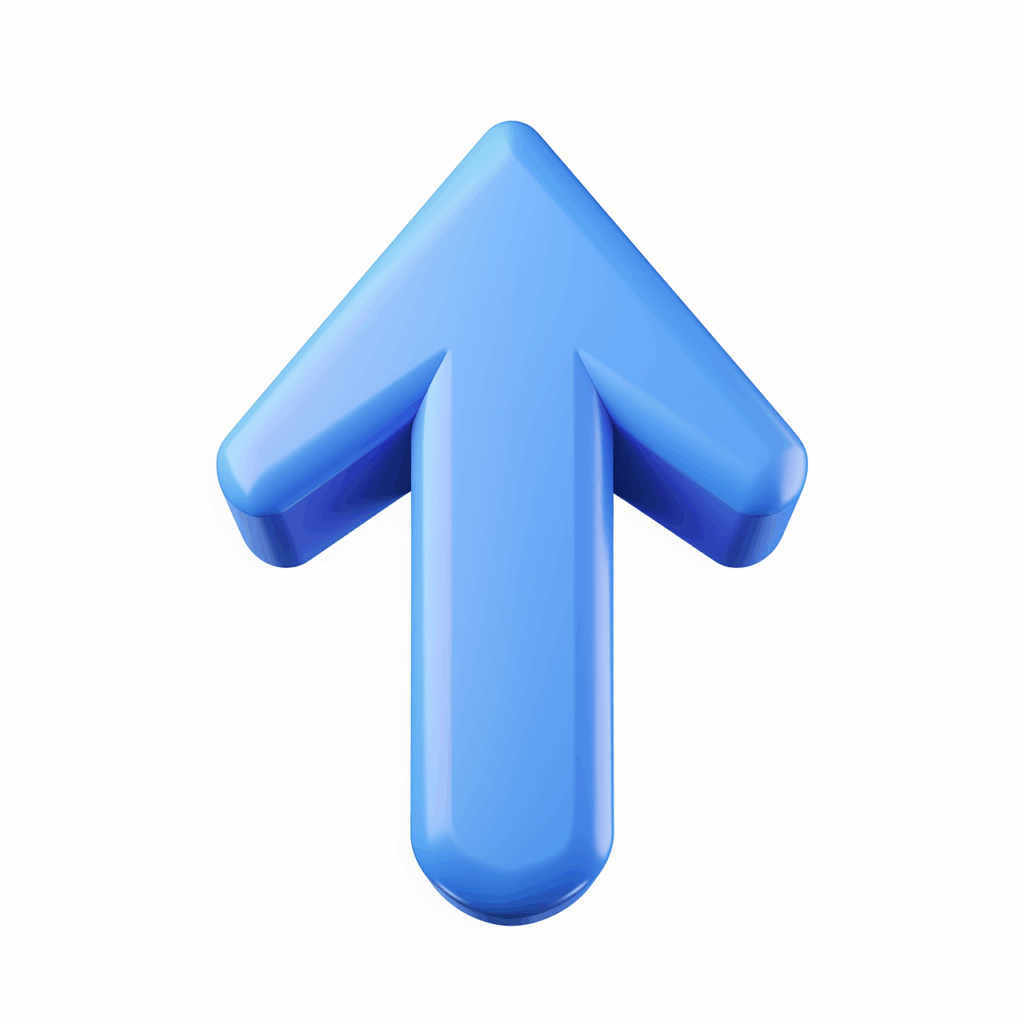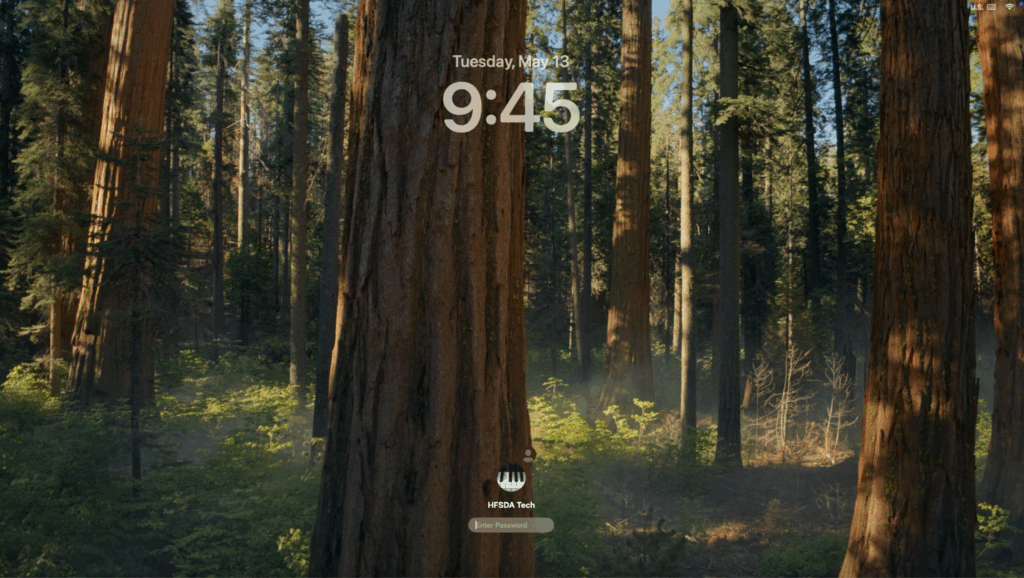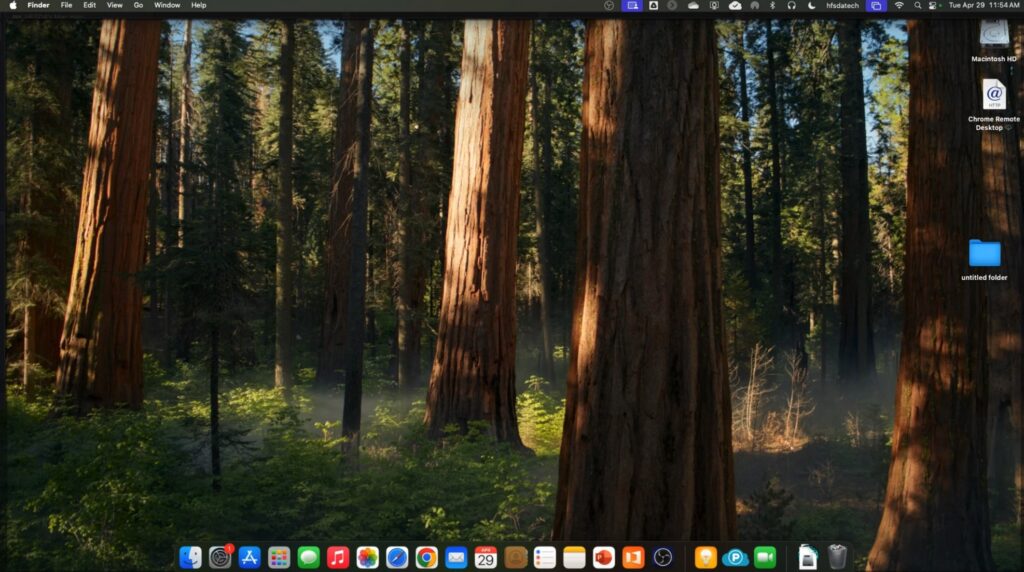On This Page
Click Any Image for a Larger View
Before the Service
- Replace the template information with the names and titles for the current stream
- Verify that it is not made for kids (if this setting is wrong, the stream will not allow the chat function)
- Click “Create Broadcast and Start Streaming”
- Optional: If the speaker is a “regular”, open the pre-made thumbnail from the OneDrive Visuals folder called “_Speaker Photos”. Otherwise, capture a photo during the service for the thumbnail, and use the “No Speaker Photo Available” thumbnail initially.

Using the four input source buttons:
- Camera directly in front of the operator.
- PTZ camera on left edge of AV booth.
- Current slide from ProPresenter.
- Can display any source from the Video Matrix Switch.
Button Colors:
- Red = The current source that is being sent to the live stream.
- Flashing Green = The source that will be sent to the live stream when the T-Bar is toggled.

- For our frequent speakers, apply a thumbnail from the Speaker Photos folder in OneDrive.
- For other speakers, extract a photo of the speaker from the video stream to use as the thumbnail.
- Add to any relevant playlist(s) (e.g. HFSDA Weekly Services, HAS Events, Special Event).
- Check for any potential copyright impact. This may not be available for a few days while YouTube analyzes the content.
- If a violation is found that makes the video unplayable, it will need to be edited and the segment(s) that caused the violation need to be silenced or trimmed out. This can be done in YouTube Studio.