Moving and Replacing the Podium
Click any image to enlarge
Podium Display
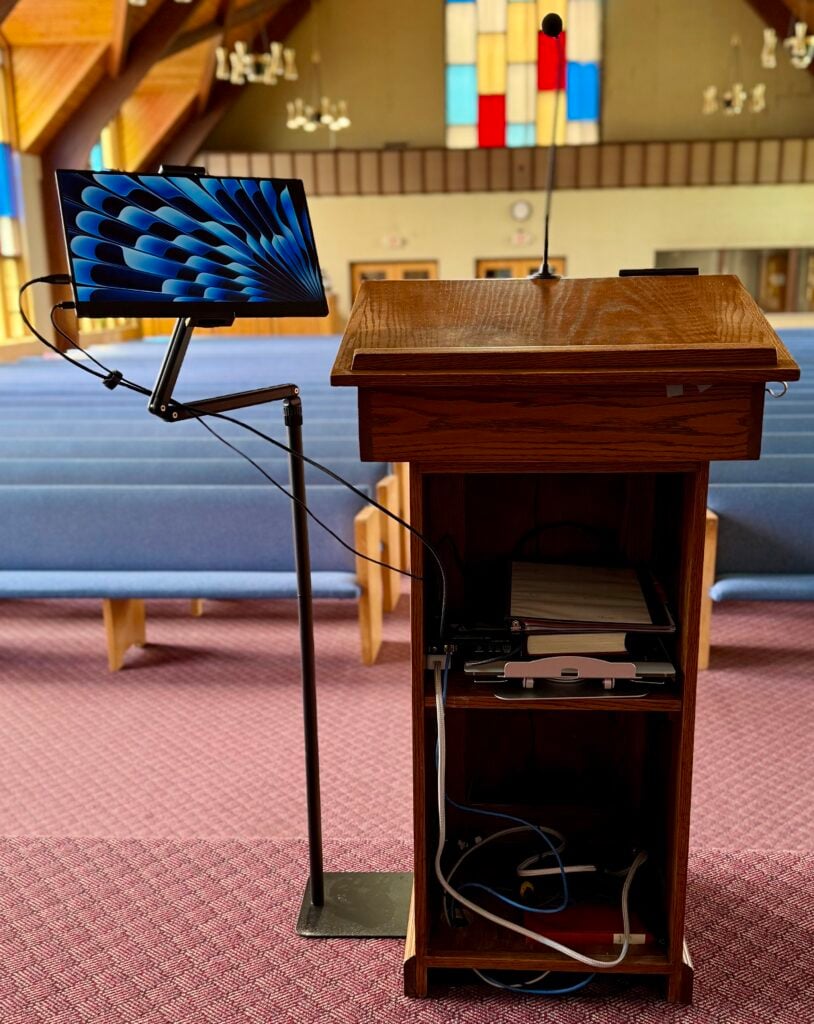
- Carefully remove the monitor from its stand and lay it on top of the podium, face down, with nothing underneath.
- Pull the stand foot from under the podium and set it aside.
- Unplug the blue ethernet cable from the HDMI converter.
- Turn the podium 90° to the left and slide it off the floor-box, and remove the floor-box cover.
- Unplug remaining cables from the floor-box then the podium can be moved.
Audio Cables – Unplugging

- Carefully rotate the podium 90° to the left and slide it off of the floorbox to stage-left.
- This will expose the cable floorbox.
- Open the floorbox cover and unplug all cables
Audio Cables – Plugging In

- Plug the large XLR cable into the port labeled
“Mic 5“

- Plug the 1/8″ audio cable in to the port labeled “Audio In“
Ethernet Cable

- Use the Blue Ethernet cable labeled #1.
- Plug or remove it in to the Ethernet port on the Ethernet HDMI Conversion Receiver
- When replacing the podium, be sure to anchor the monitor stand by placing the foot under the podium.
- Perform the steps for removal in reverse.
Power Buttons on Computers in the AV Booth
Click any image to enlarge
Mac Studio with ProPresenter

The power button is located on the rear on the left side
Live Stream Mac Mini with OBS

The power button is located the underside on the left rear.
To access it, you must lift up the Mac Mini from it’s expansion dock.

Windows Mini-PC with PowerPoint

The power button is located on the front

